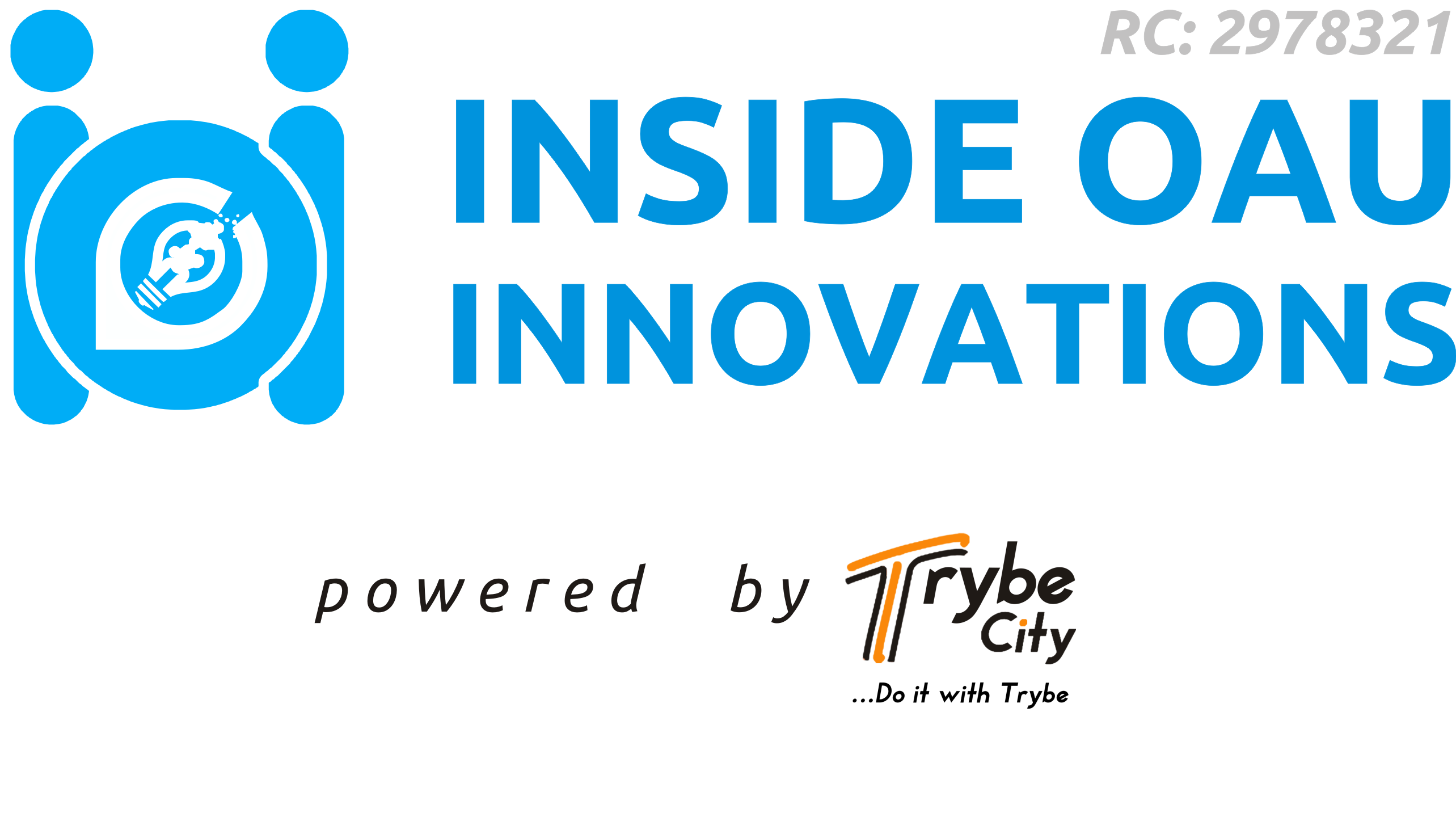We know you might still be finding it somewhat difficult to believe that you, a student of Ogba Femi, will now be having an online lecture. It still seems like fantasy but snap out of it, it’s becoming real. You might still be wondering that how can students who find it difficult to even hear the lecturer and understand the lecture physically, get to understand via virtual class. You wonder how can courses like MTH201 be taught comprehensively 😂. But you need to face the fact that virtual class is what has been said to take place from February on GOOGLE CLASSROOM. As there are growth in the economy and things are becoming paperless, like the classroom is becoming more and more paperless, teachers have to start finding solutions to hand out assignments, manage their classroom, communicate with students, and so on.
You may like: OAU releases new calendar and resumption guidelines
Here are some important things you should know about Google classroom:
What is Google Classroom?
Google Classroom is a free application designed by Google. Google Classroom helps teachers and students to communicate and can be used to organize and manage assignments, to go paperless, for collaboration between students and between teachers, for teaching from a distance, and so on!
It’s built on top of Google Docs and Google Drive, which means it’s very easy to use and intuitive for any teacher.
Google classroom, An ingenious virtual classroom that focusses less on tech and more on teaching. You don’t have to be a tech professional to handle this classroom. It is necessary to note that it’s completely free. You won’t have to upgrade to a pro version that will cost you some money. Yes, $0,00. Nothing, at all.
Things you can do with Google Classroom
Here’s a list of the things you can do with it:
- Receipt of announcements and lesson material: the lecturer can give students announcements about the lesson. Lesson materials can be added in the announcements too. These announcements will show up in students’ Google Classroom stream. That way, you can find everything quickly. You can view materials that are added from a Google drive, connected to the Google Classroom lesson, files and images can be added, a YouTube video or any other link that the lecturer wants the students to visit can be added. It’s that easy!
– Addition of assignments : Just like adding an announcement, the lecturer can add an assignment to the course. It works the same way, but here you will get it with due date and its grading. You will be notified of when you have to make an assignment and it will also appear in the Calendar. The lecture can send a question on google classroom and choose between an open answer or a multiple choice question.
– Permission : students might have to share comments. So, there is room to be given the permission to post and comment, only comment. You can also be emailed individually.
Things you can’t do with Google Classroom
It’s an online learning platform, but it isn’t:
– A chatbox: You can comment on assignments and announcements, but there’s no chat function.
– A test or quiz tool : There are some possibilities when it comes to making quizzes in Google Classroom, but it’s still not meant to be a quiz tool on its own.
How do I sign in to Classroom?
Since you will be joining a lecturer in a lecture, below is the available means
School account —Also known as a G Suite for Education account, this account is set up by an accredited school. It looks like you@yourschool.edu. If you don’t know your G Suite for Education account details, ask your teacher or the school’s IT administrator.
Ready to sign in?
You must have an active internet connection to sign in. If you already know how to sign in to Classroom, go to classroom.google.com or follow the detailed step below
Sign in for the first time
Before you begin: Install the Classroom app on your device. For details, see Get the Classroom app.
Tap Classroom
Tap Get Started
Tap Get Started

Tap Add account and then OK.
Enter the email address for your Classroom account and tap Next.
Tap Next


Enter password and press next


If there is a welcome message, review it and tap Accept.
Review the Terms of Service and Privacy Policy and tap I agree.
If you are using a G Suite for Education account, tap I’m A Student or I’m A Teacher.
Note: Users with personal Google Accounts won’t see this option.


Access other areas of Classroom
Go to Menu “” to access:
Classes—Navigate to your classes.
Calendar—View due dates and access items.
To-do—Review work for your classes.
Settings—Change your profile photo, password, and notifications.
Below are from FAQs (Frequently Asked Questions and Answers), if you encounter any issue, check below for the possible problem and the solutions to it.




If there is anything you would like to ask, drop them in the comment session below
©InsideOAUmedia